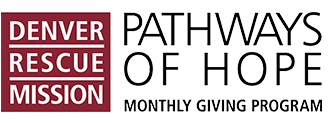To ensure that you receive important updates, event invitations, and newsletters from us, please follow the instructions below to add our email domain to your safe senders list. This will prevent our emails from going to your spam or junk folder.
Add Me to Your Address Book In These Popular Email Providers
Still Not Seeing Our Emails?
Make sure you’re subscribed and opted-in to our monthly Pathways of Hope member email updates by following these 3 simple steps:
- Visit and Complete the Form: Head over to https://DenverRescueMission.org/Subscribe and fill out the subscription form.
- Confirm Your Subscription: Look for a confirmation email in your inbox and follow the prompts to “View your email preferences” to customize the types of emails you’ll receive.
- Select Your Preferences: Make sure to check the box for “Pathways of Hope.”